Jmeter Pre-processors — 2
Jmeter Pre-processors — 2
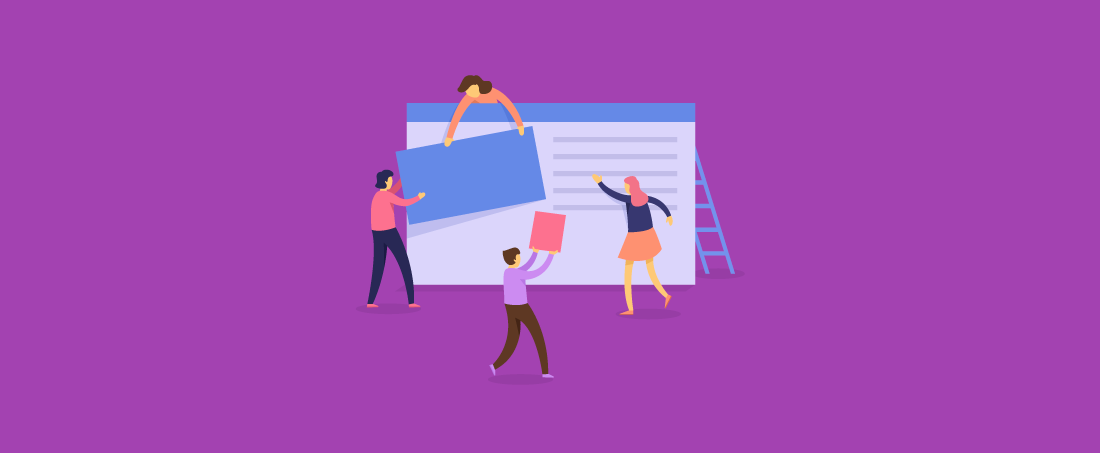
In this article, we will study some of the Jmeter preprocessors. If you just bump to this page, mind that there is another article Jmeter Pre-processors — 1at our blog. What we are going to cover is;
- Precise Throughput Timer
- Synchronizing Timer
- BeanShell Timer
- JSR223 Timer
- Poisson Random Timer
Precise Throughput Timer
This timer is not having any fixed amount of pause, it has variable pauses and calculated the throughput as close as possible to the given number. Although it has a precise word in the name itself, still throughput not need to be precise.
For instance, if a user wants to pause with different times for switching different pages in the website, then this throughput timer is used without using precise throughput.
If you want to add this timer, follow these steps.
- Go to Thread Group
- Add new Sampler
- Right-click on Sampler
- Click on Add
- Click on Timer
- Click on Precise Throughput Timer
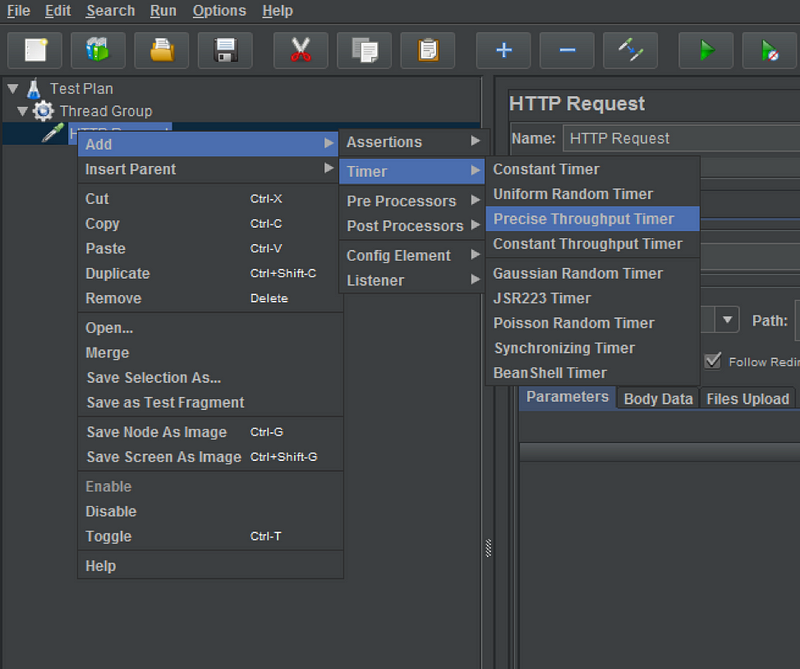
There are multiple fields in Precise Throughput Timer. Let’s go the details of each one.
Name: This is just a name for the timer which will display in the result.
Target throughput: This is for all the groups and samplers. This works as samples per “throughput period.”
Throughput Period- This time is divided with the throughput value and the user gets the samples per second.
Test duration: This is the total time which a test is taken to execute.
Number of threads in a Batch: It shows the total no. of threads in a go.
Delay between the threads- It shows delay time between the threads.
Use approximate throughput when sequence length exceeds: When the samples are less than the limit then this timer will create the exact no. of samples.
Allowed throughput surplus: It is used when the samples are more than the limit then it increased accordingly.
Random seed: This value can change from 0 to any random value.
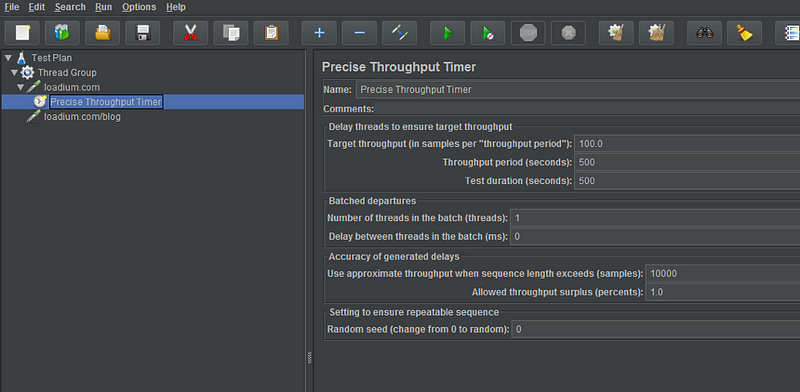
Synchronizing Timer
This timer is used to block the threads until the certain no. of threads have been blocked. After that all the blocked threads are released at once thus it increases the load at many points in the test plan.
For example, After signup in the particular website with multiple users, and after that all users may log in at the same time then we can use this timer for the blocking the process for some time after sign up.
To find this timer, see these steps-
- Go to Thread Group
- Add new Sampler
- Right-click on Sampler
- Click on Add
- Click on Timer
- Click on Synchronizing Timer
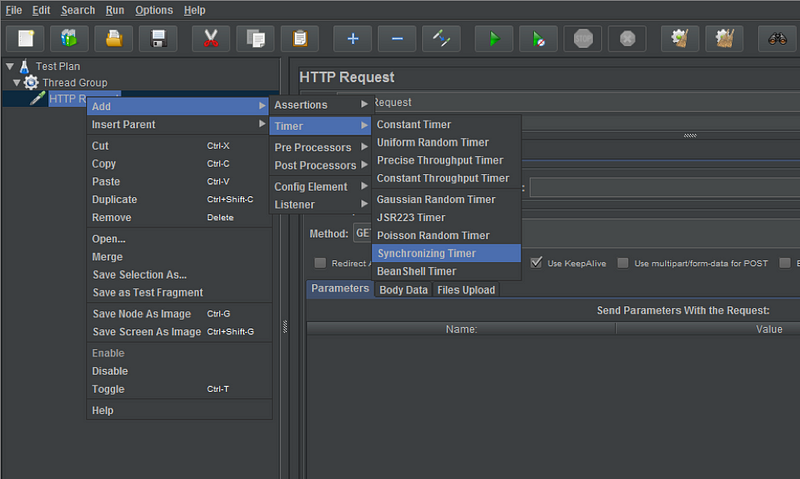
This timer also has following sections,
Name: This is just a name for the timer which will display in the result.
Number of simultaneous users to Group by: It shows the threads which are ready to release.
Timeout in milliseconds: This time is basically for the above field to reach the value of the number of simultaneous users to group by.
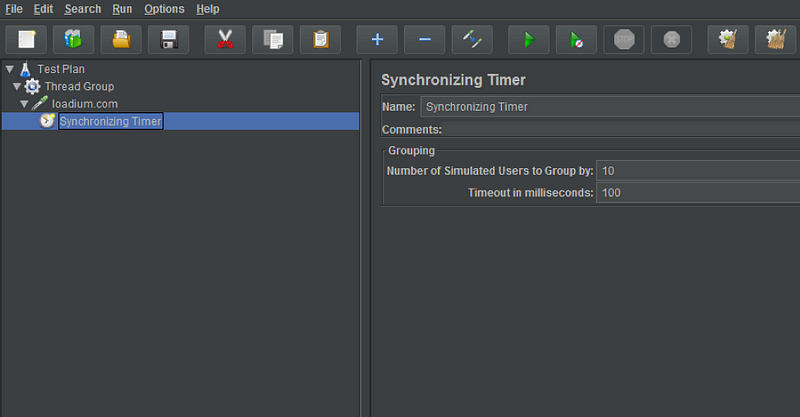
BeanShell Timer
The BeanShell Timer is used to create a delay time between each request.
For example, after Login into the Facebook, User wants to go to the profile page and wants to update the profile picture then this timer can be used for the delay between opening the updating the profile picture.
For adding this Timer to your sampler, here you go-
- Go to Thread Group
- Add new Sampler
- Right-click on Sampler
- Click on Add
- Click on Timer
- Click on BeanShell Timer
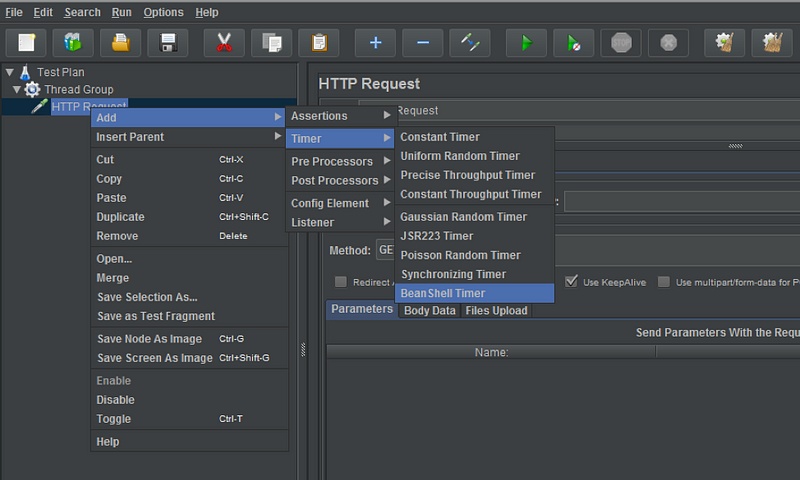
This timer displays these fields,
Name: This is just a name for timer which will display in the result.
Reset bsh. Interpreter before each call: If a user wants to select this option then the interpreter will be regenerated for each sample.
Parameters: This is used for the parameters to be passed to the script.
Script File: This is having a file to run which is a BeanShell Script.
Script: This is the BeanShell script which returns the value of the used milliseconds to wait.
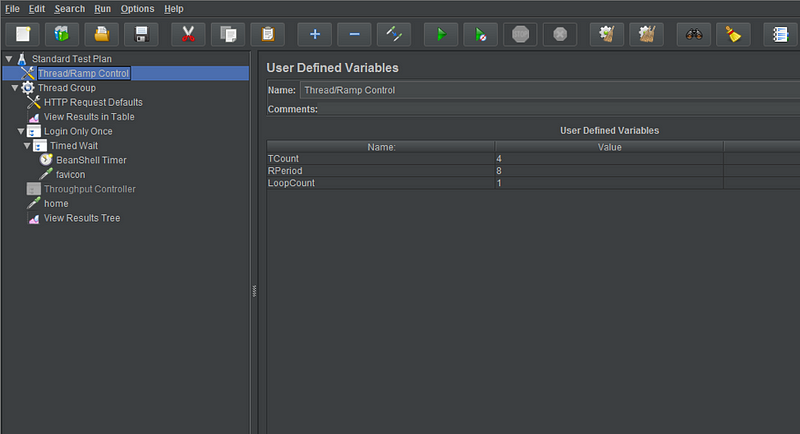
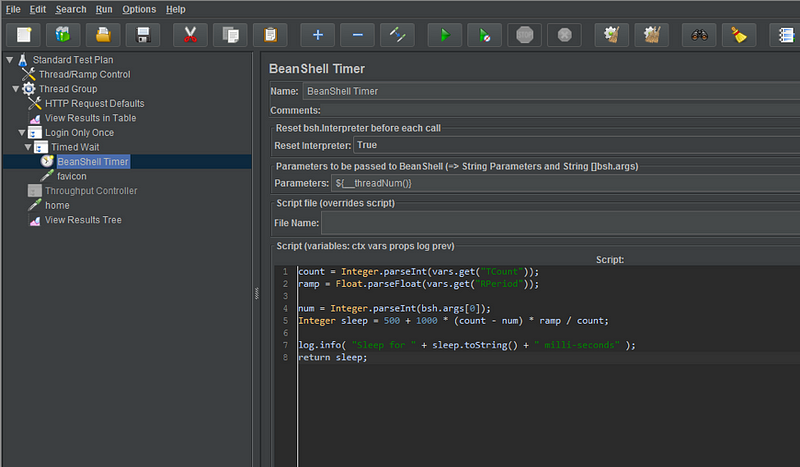
In the above screenshot, no. of threads (TCount) and ramp duration (RPeriod) are used as user-defined variables and accessed these variables using vars.get (Parameter-name). Thread loop counter argument accessed by bsh.args[].
JSR223 Timer
This Timer works same as BeanShell Timer to generate the delay but the difference is that it generates the delay between each request using the JSR223 scripting language.
For example, If a user wants to delay between the Login and edit profile requests then this timer should take place.
How to add this timer to your Sampler, Please follow these steps,
- Go to Thread Group
- Add new Sampler
- Right-click on Sampler
- Click on Add
- Click on Timer
- Click on JSR223 Timer
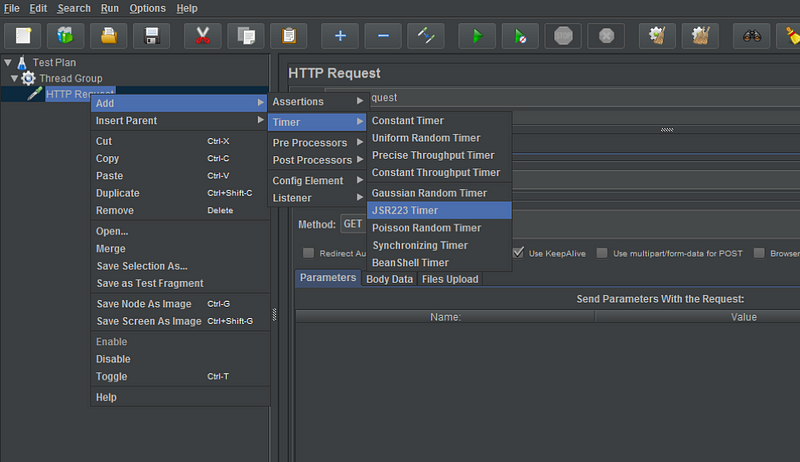
This Timer has sections below,
Name: This is just a name for timer which will display in the result.
Script Language: This is for JSR223 scripting language.
Parameters: This is used for the parameters to be passed to the script.
Script File: This is having a file to run which is a BeanShell Script.
Script compilation caching: It has the cache of compiled scripting.
Script: This is the BeanShell script which returns the value of the used milliseconds to wait.
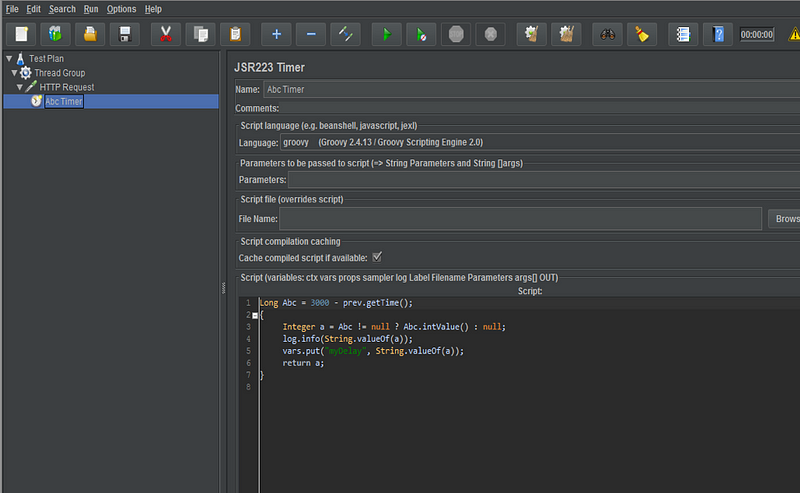
In the above screenshot, Scenario is for 3000 milliseconds (3 seconds). If the scenario runs over 3 seconds then The ‘Abc’ value is not required anymore. Here ‘a’ is having the conditions for null and not null situations of scenario timer and used vars.put method just before returning the value of ‘a’.
Poisson Random Timer
This Timer basically works as Gaussian Random Timer for the random amount of pause but the difference is that the total delay value is an addition of Poisson distributed value and the offset value.
For example, If a user wants to switch the pages after Login into the particular website with the distributed amount of time pauses then this timer should be used.
To add this timer into your sampler follow these steps-
- Go to Thread Group
- Add new Sampler
- Right-click on Sampler
- Click on Add
- Click on Timer
- Click on Poisson Random Timer
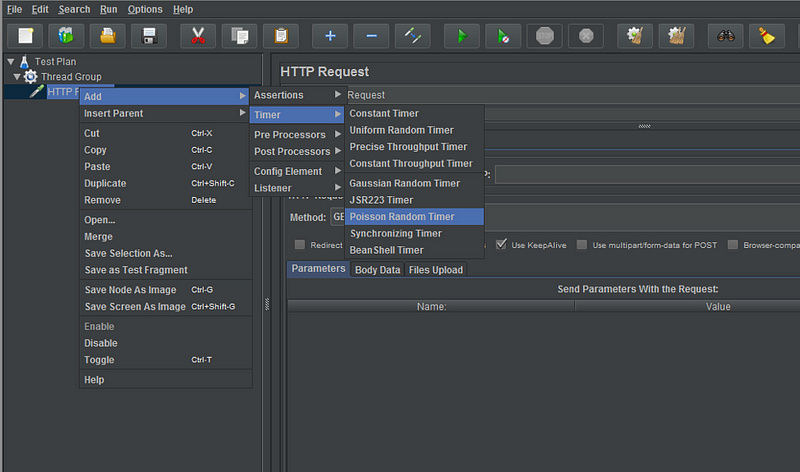
This timer contains these fields-
Name– This is just a name for timer which will display in the result.
Lambda- This value used in milliseconds for the Poisson distribution.
Constant Delay Offset- This time is to pause in addition to random delay in milliseconds.
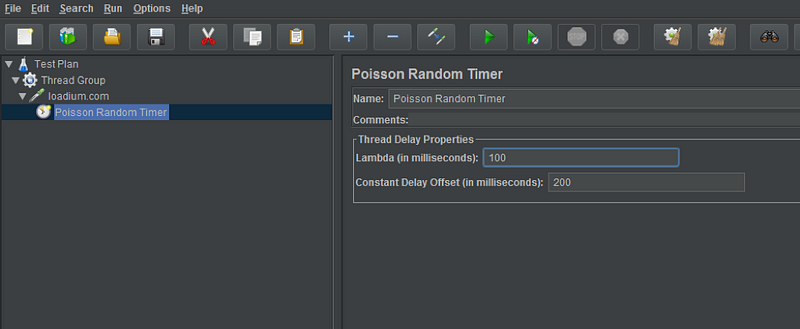
Hope this article could be helpful for you. Don’t forget to get a week trial BASIC plan.
Happy Load Testing!